Support – Stickers
I’ve paid for and downloaded a Sticker App for iMessage but it doesn’t install or show up?
The reason your iMessage sticker app doesn’t show up may be because the “Automatically Add Apps” setting is toggled off. These instructions teach you how to manually install an iOS sticker app for iMessage on your iPhone in iOS 10.
Create a new text or iMessage and select a recipient. Then tap the iMessage App Store Icon from the bottom left of the screen above the keyboard.
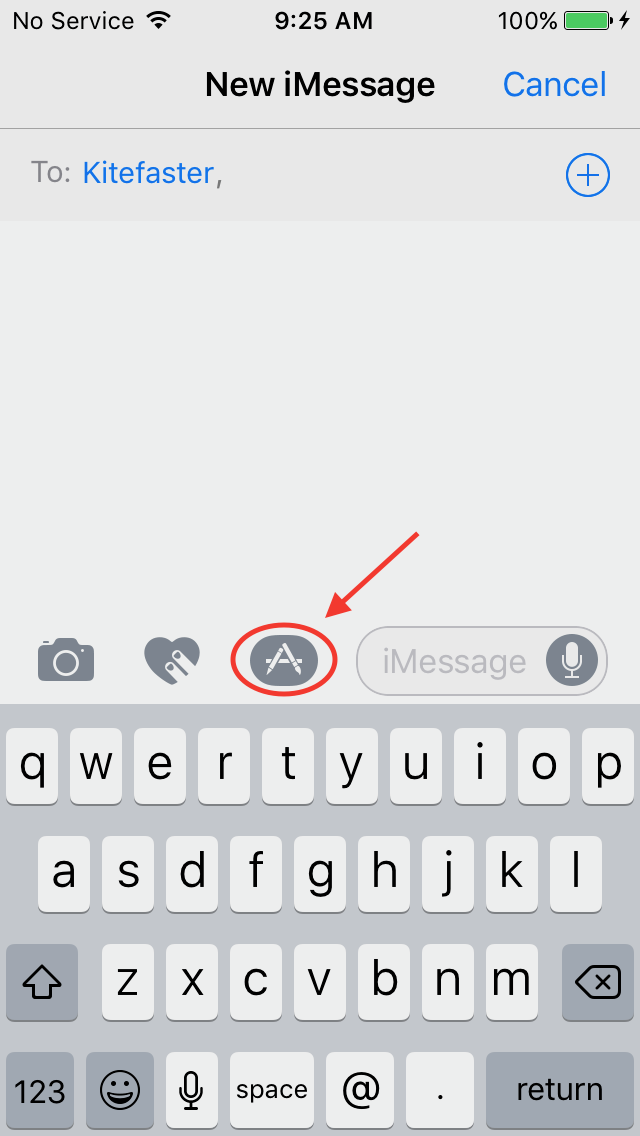
Tap the App Drawer icon on the bottom left of the screen.
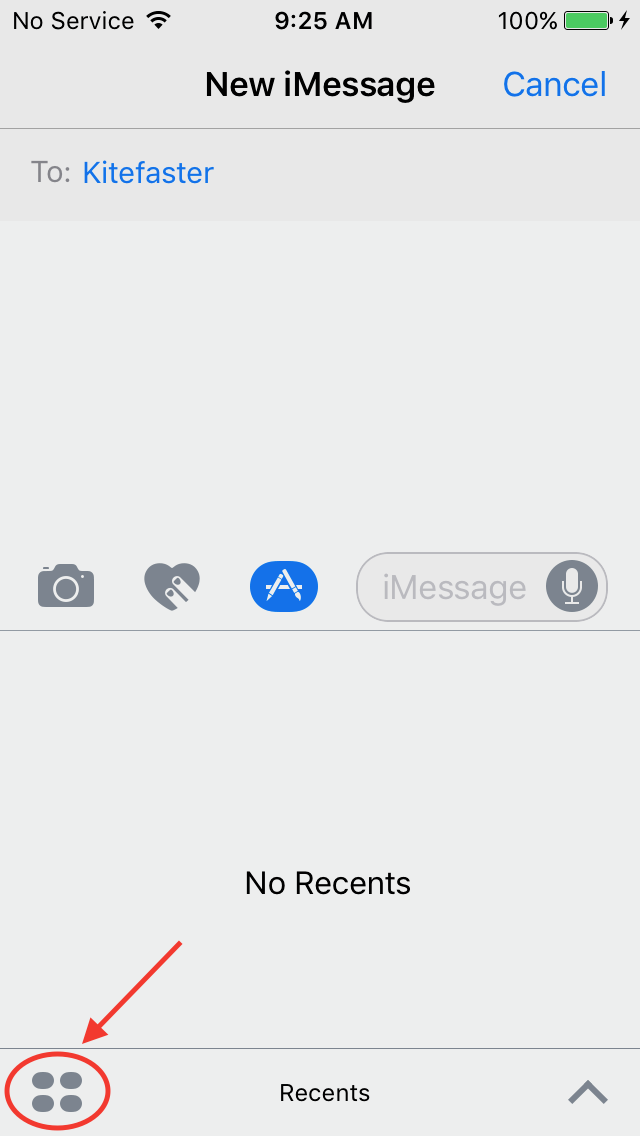
Tap the + Store icon on the left side of the screen.
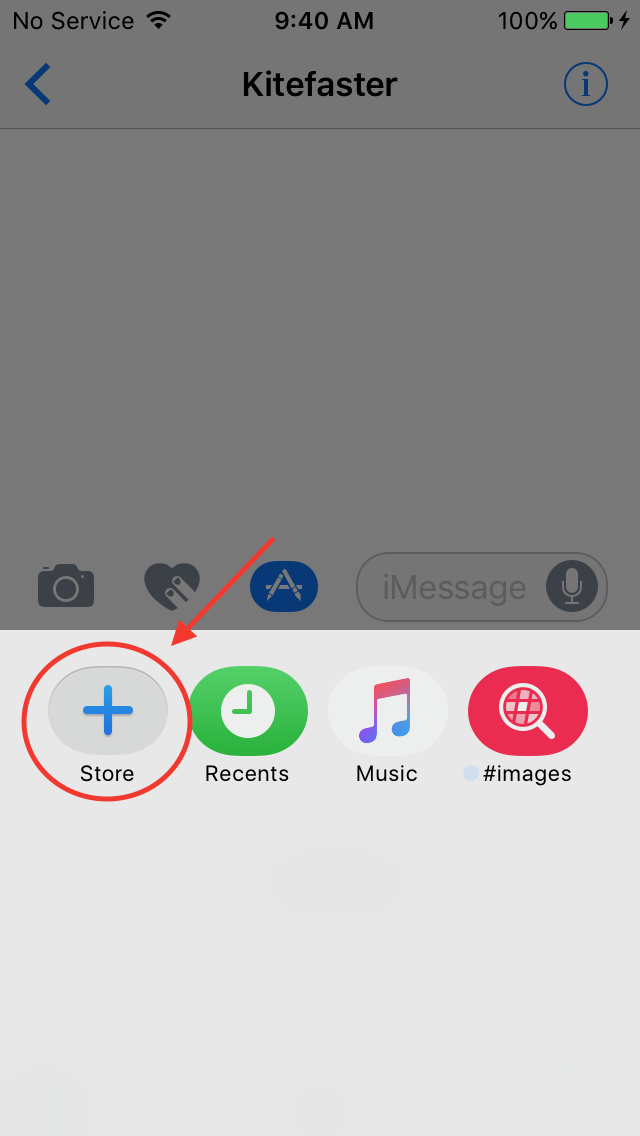
Tap the “Manage” tab from within the iMessage App Store on the top right of the screen.
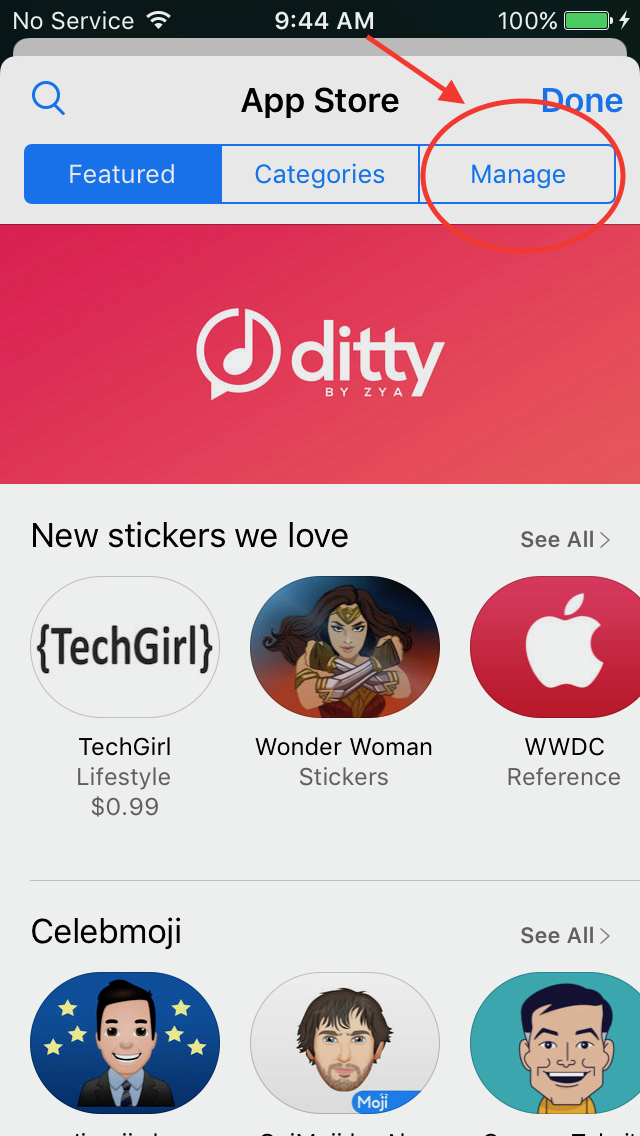
Scroll down to find the sticker app you would like to use. Press the toggle to add the sticker app to your app drawer. If you would like to have iMessage apps appear automatically in your App Drawer in the future you can toggle the “Automatically Add Apps” setting now.
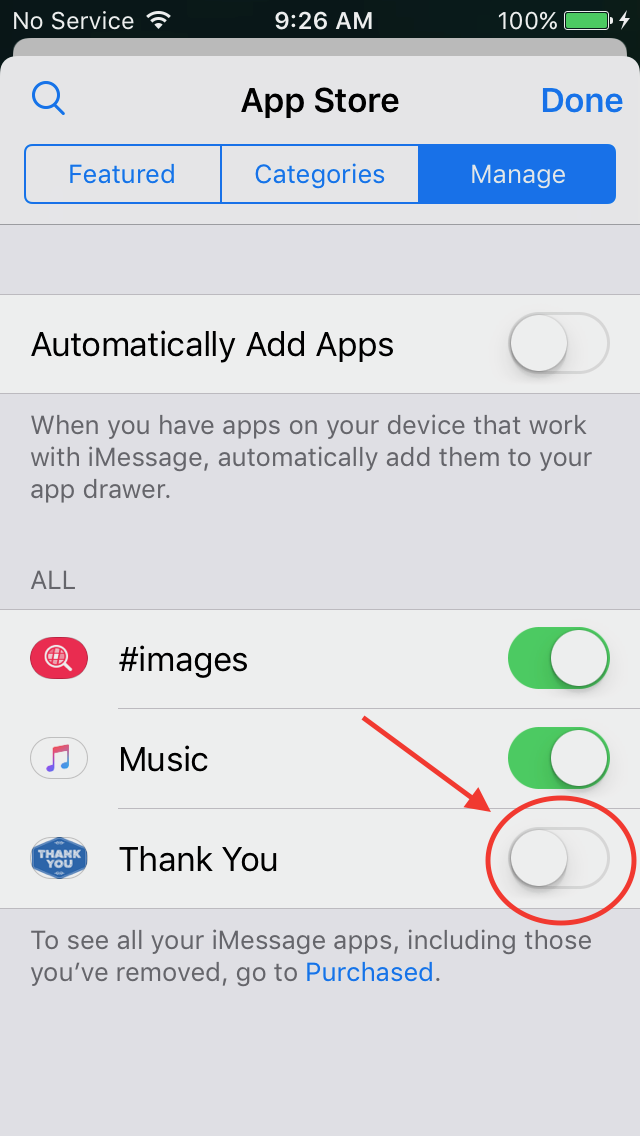
Press Done.
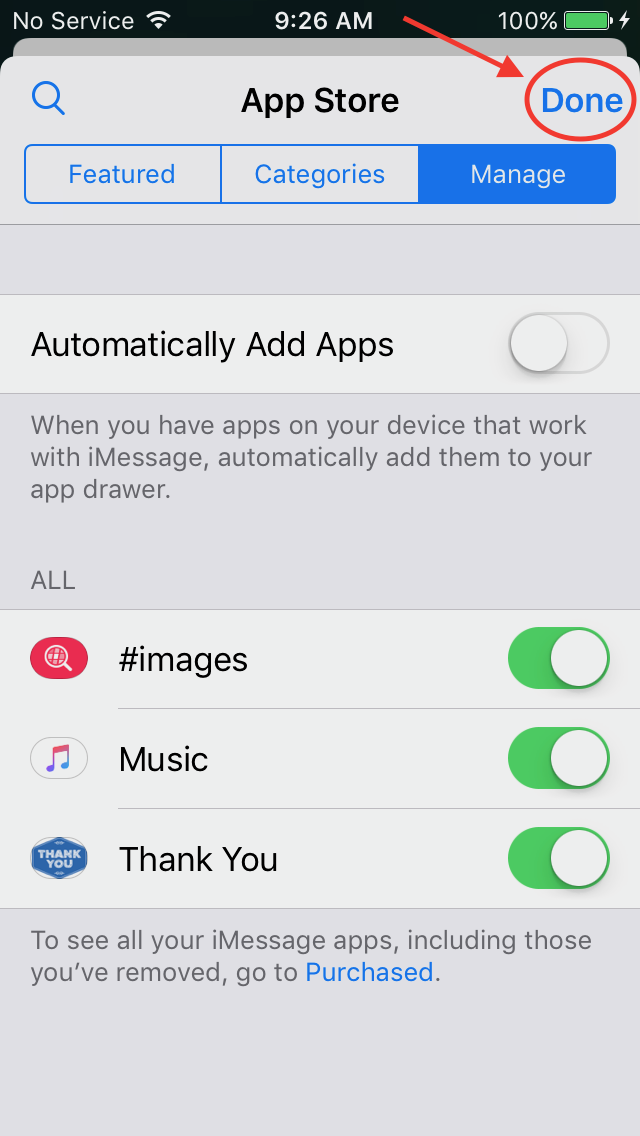
Return to the iMessage App Drawer and select the sticker app you want to use.
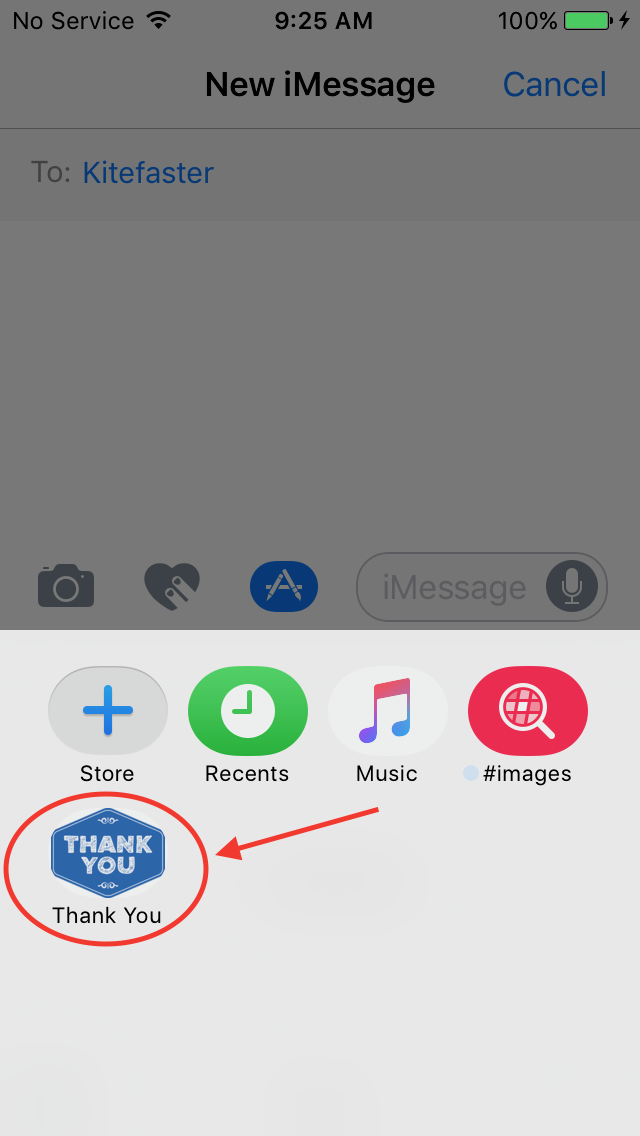
Scroll to find the sticker you like. You can tap the sticker to send it as a standalone message or with a caption. You can also press and drag the sticker onto the iMessage window to position the sticker on or near an existing message or photo. You can also press the up arrow at the bottom right of the screen to view all the stickers full screen.
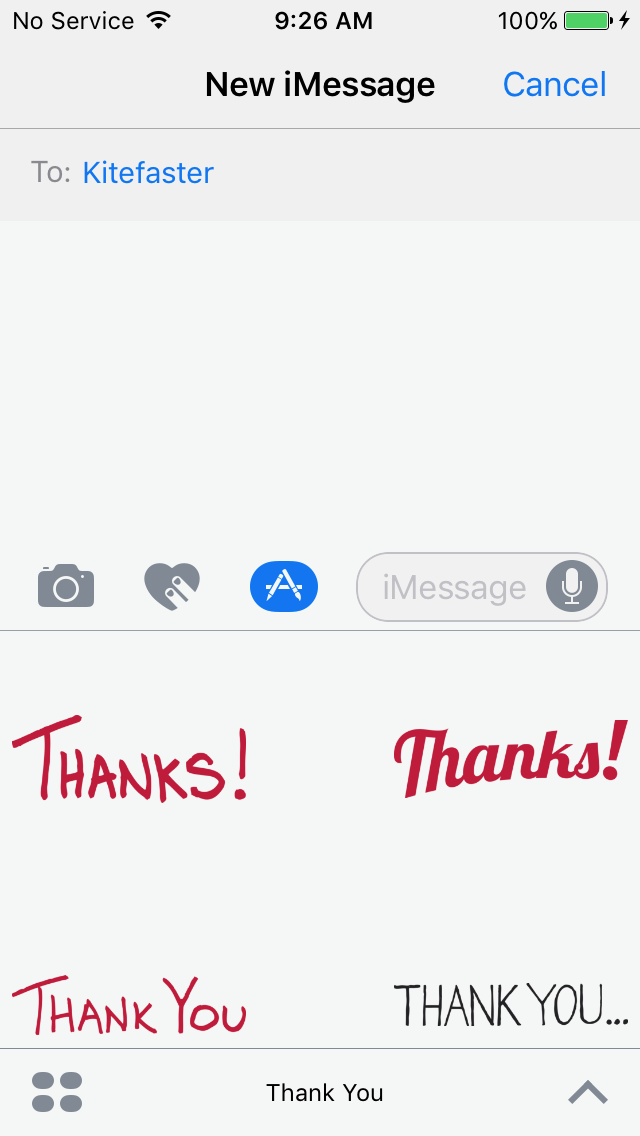 9. Select the sticker you want to send or press the down arrow from the top right of the screen to return to the compact view.
9. Select the sticker you want to send or press the down arrow from the top right of the screen to return to the compact view.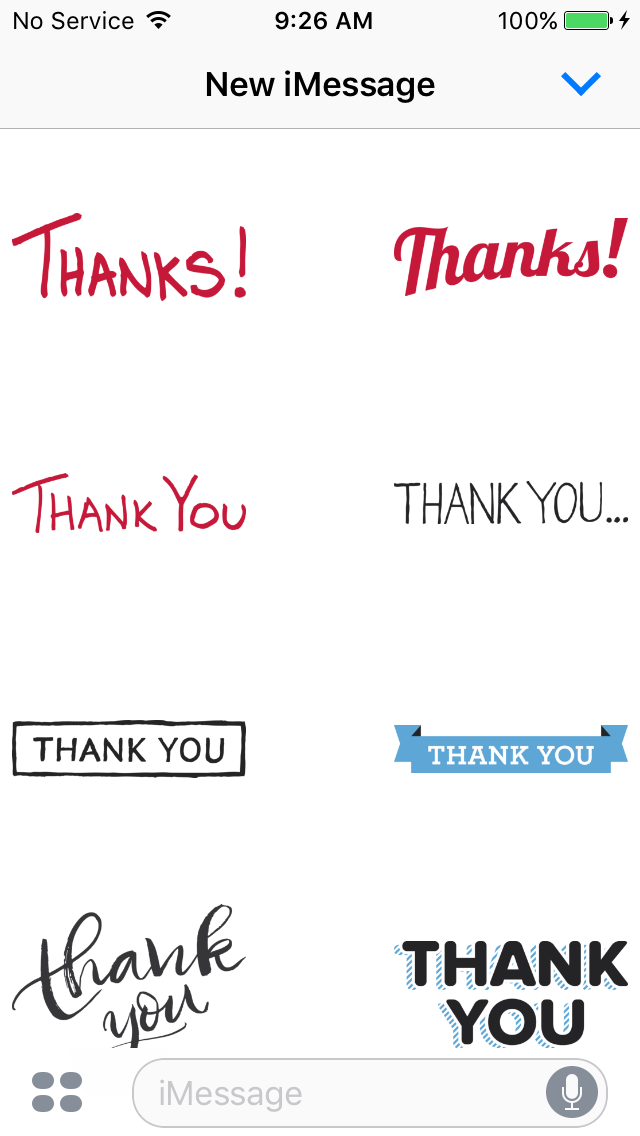
Thank you for downloading and installing one of our stickers. If you have any further questions you can Contact Us.

For further instructions on using iMessage Stickers see this Apple Support page. If you have any further questions on using our stickers you can Contact Us.
Looking for more stickers? Use this link to go straight to our stickers page on the iMessage App Store.