ARTICLES
How to create custom keyboard shortcuts for any Mac Application
Have you ever wanted to create a custom keyboard shortcut for a Mac App but the app you’re using doesn’t let you modify their keymap or perhaps their interface is too cumbersome to use?
For example, if you are running the Google Chrome internet browser on your Mac and you want to refresh the page with the F5 key, there is no way to do that from within Google Chrome.
Don’t worry, the macOS has a built-in way to add your own custom keyboard shortcuts without having to buy or download third-party software. Just follow the steps below.
- Open System Preferences
- Select Keyboard from the second row
- Select the Shortcuts section
- Select App Shortcuts from the table on the left
- Click the Plus button near the bottom
- Select the Application you want to apply the shortcut to
- In the Menu Title section type in the exact name of the menu command you want to add (Including an ellipsis … if it haves one)
- In the Keyboard Shortcut section type in your new shortcut
- Press Add
Did you find this post helpful? Support independent development and improve your sleep by downloading White Noise and Deep Sleep Sounds free from the App Store.
Our Products
Kitemetrics
Keyword level attribution for Apple Search Ads. Optimize your bids and increase your revenue. Sign up for free at kitemetrics.com.
White Noise and Deep Sleep Sounds
Calming and relaxing sounds that will help you sleep like a baby tonight.
Download for free from the App Store.
Get it on Google Play.
Our Sponsors
Get Sleepy
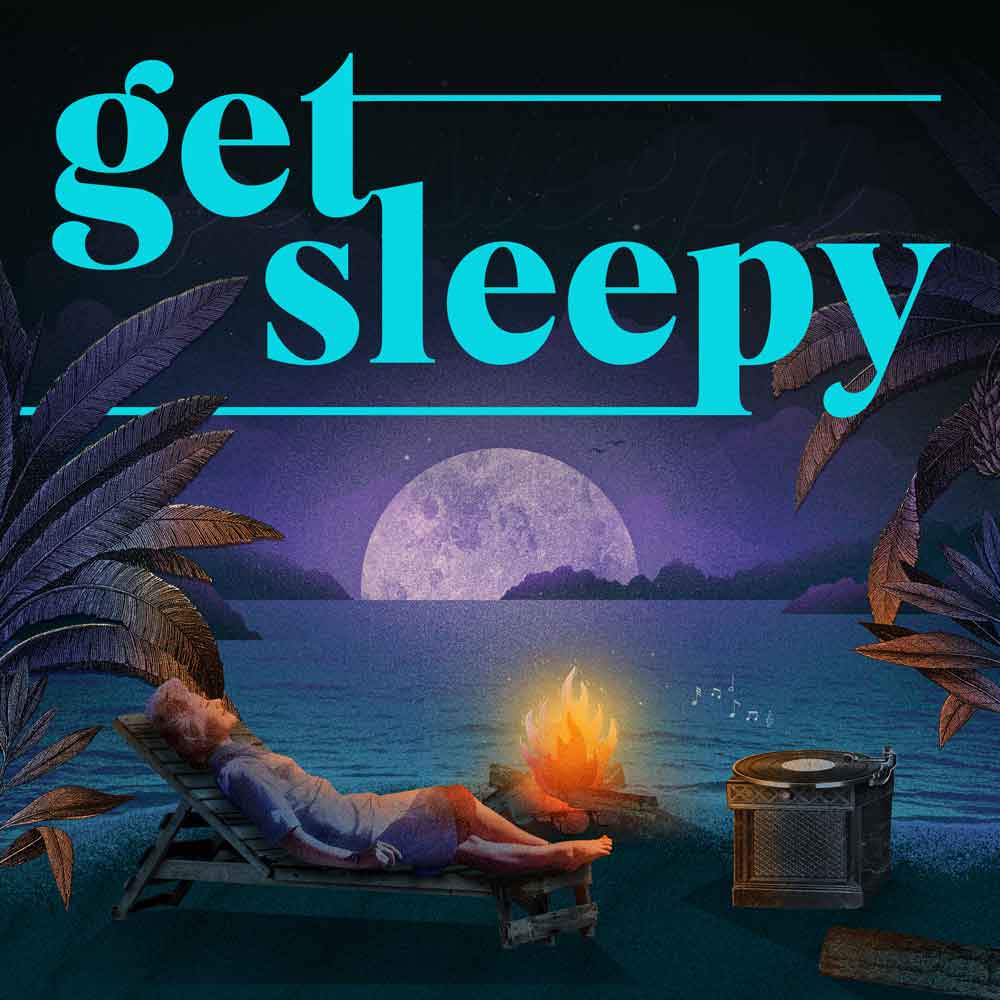
The free podcast that puts you to sleep with meditative bedtime stories. Listen at getsleepy.com.