ARTICLES
Create your own LED light show with an Arduino and an iPhone


This tutorial will show you how to control an analog RGB LED light strip via an Arduino and an iOS device. It will use the LightShow app which lets you set a single color or create a light show with a sequence of colors.
Materials:
- Analog SMD RGB LED Strip
- 3 x N-channel power MOSFET
- 12V power supply
- DC Barrel Jack Adapter
- nRF8001 BLE board
- Arduino Uno
- iOS device
- LightShow App
Step 1: Attach the light strip
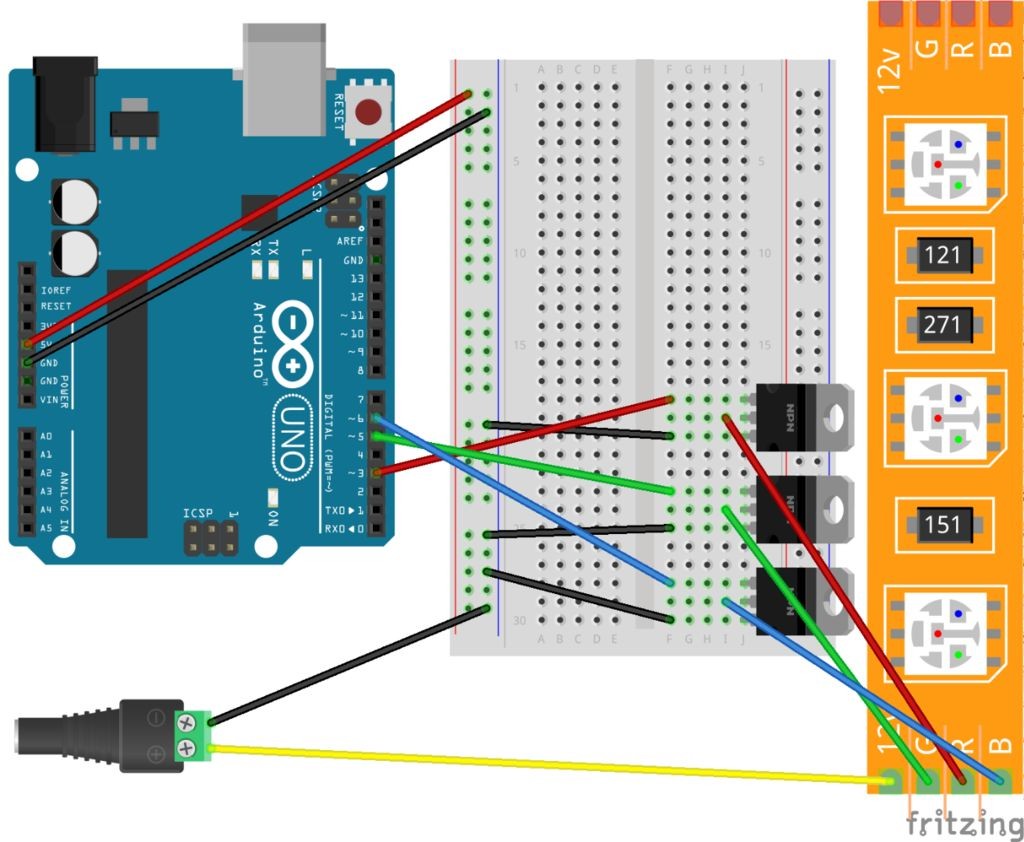

Use a power transistor such as a N-Channel MOSFET between the Arduino and the light strip.
The transistor should be rated to greater than or equal to the maximum current that your lights will draw. To determine the maximum current draw multiply 20 milliAmperes times the number of LED’s on the strip. For example, a strip with 300 LEDs would draw up to 6 amperes.
With the black gate facing you, connect the left pin to the Arduino, the middle pin to the light strip and the right pin to ground. Connect the Red, Green, and Blue channels to Arduino pins 3, 5, and 6 respectively.
Connect the light strips 12V anode directly to a 12V power supply and connect the power supplies negative terminal to the common ground.
Further information on working with light strips is available here.
Step 2: Connect the Bluetooth Low Energy board
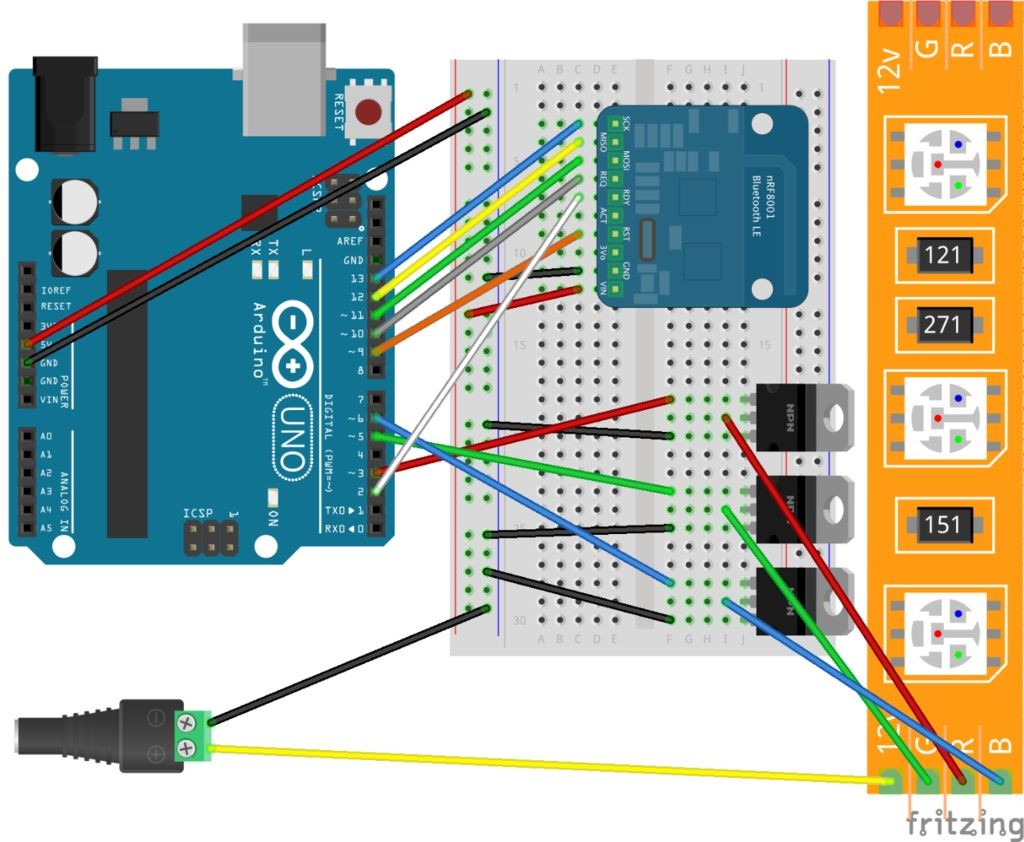

Connect the nRF8001 Bluetooth LE breakout board to your breadboard. Connect the BLE pins to the Arduino as follows:
- SCK – 13
- MISO – 12
- MOSI – 11
- REQ – 10
- RST – 9
- RDY – 2
Further information on the using the nRF8001 BLE board is available here.
Step 3: Upload the sketch to the Arduino
Clone or download the LightShow GitHub repository at https://github.com/kitefaster/LightShow.
- Copy and paste the Adafruit_BLE_UART folder located in the libraries directory into your Arduino/libraries/ folder.
- Launch the Arduino IDE and open the LightShow/LightShowArduino/LightShowArduino.ino sketch. Upload it to your Arduino board.
Step 4: Download and install the LightShow app
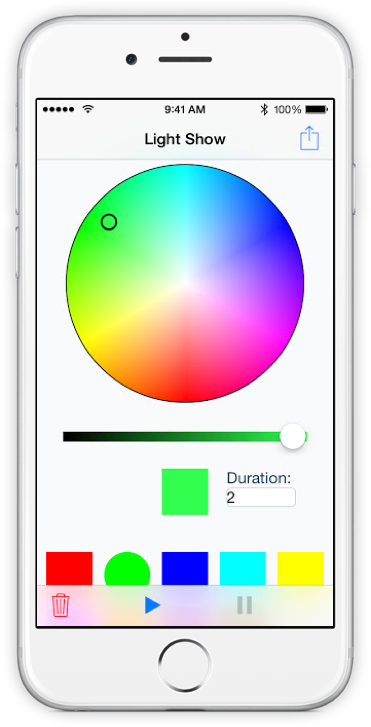
The LightShow app is currently unavailable. Sign up for our newsletter and we'll email you when it is re-released.
Launch the app and press the Action button on the top right. Locate your bluetooth device, named “HSLight” by default, and connect to it. Go back one screen and you should be able to remotely control the color of your LED strip.
Our Products
Kitemetrics
Keyword level attribution for Apple Search Ads. Optimize your bids and increase your revenue. Sign up for free at kitemetrics.com.
White Noise and Deep Sleep Sounds
Calming and relaxing sounds that will help you sleep like a baby tonight.
Download for free from the App Store.
Get it on Google Play.
Our Sponsors
Get Sleepy
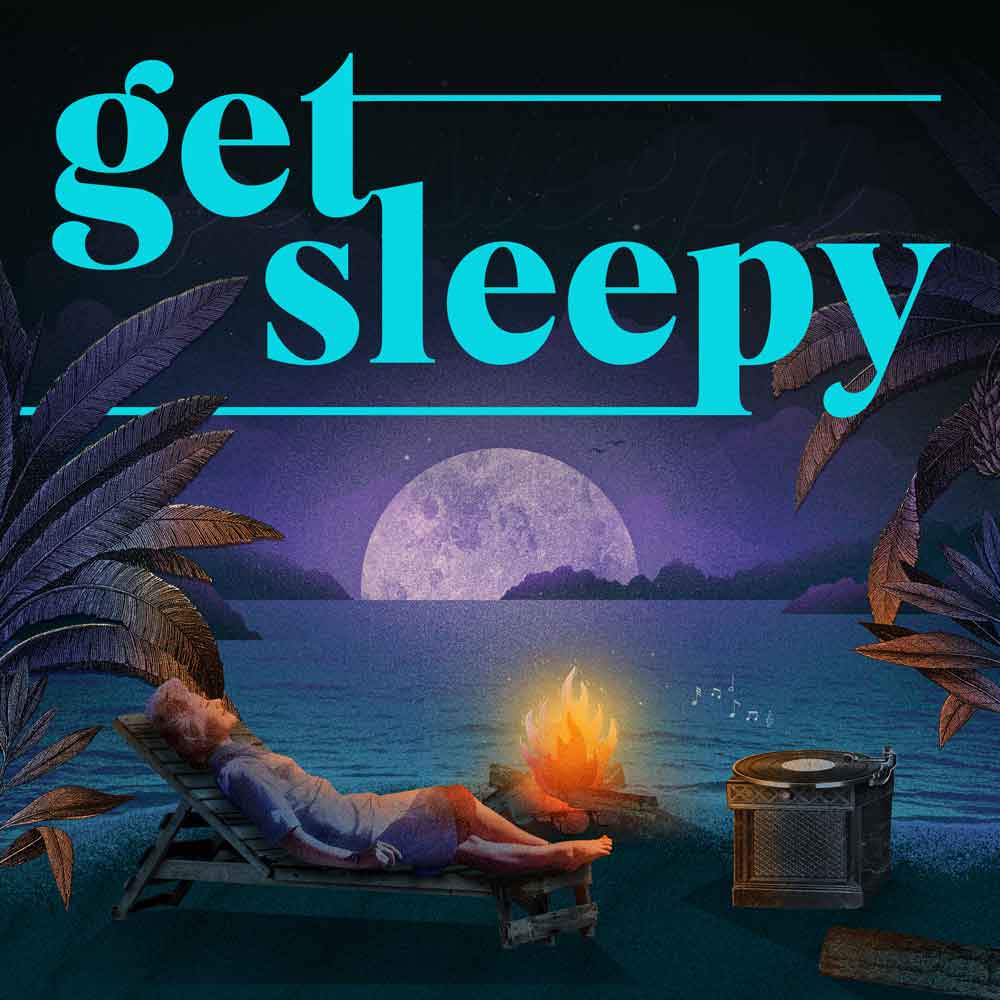
The free podcast that puts you to sleep with meditative bedtime stories. Listen at getsleepy.com.